StudentManagerPro User Guide
StudentManagerPro (SMP) is a desktop app for secondary school teachers in Singapore to manage their students, optimized for use via a Command Line Interface (CLI) while still having the benefits of a Graphical User Interface (GUI). If you can type fast, SMP can get your contact management tasks done faster than traditional GUI apps.
Quick start
Ensure you have Java
17or above installed in your computer.Download the latest
.jarfile from here.Copy the file to the folder you want to use as the home folder for StudentManagerPro.
Open a command terminal,
cdinto the folder you put the jar file in, and use thejava -jar studentmanagerpro.jarcommand to run the application.
A GUI similar to the below should appear in a few seconds. Note how the app contains some sample data.
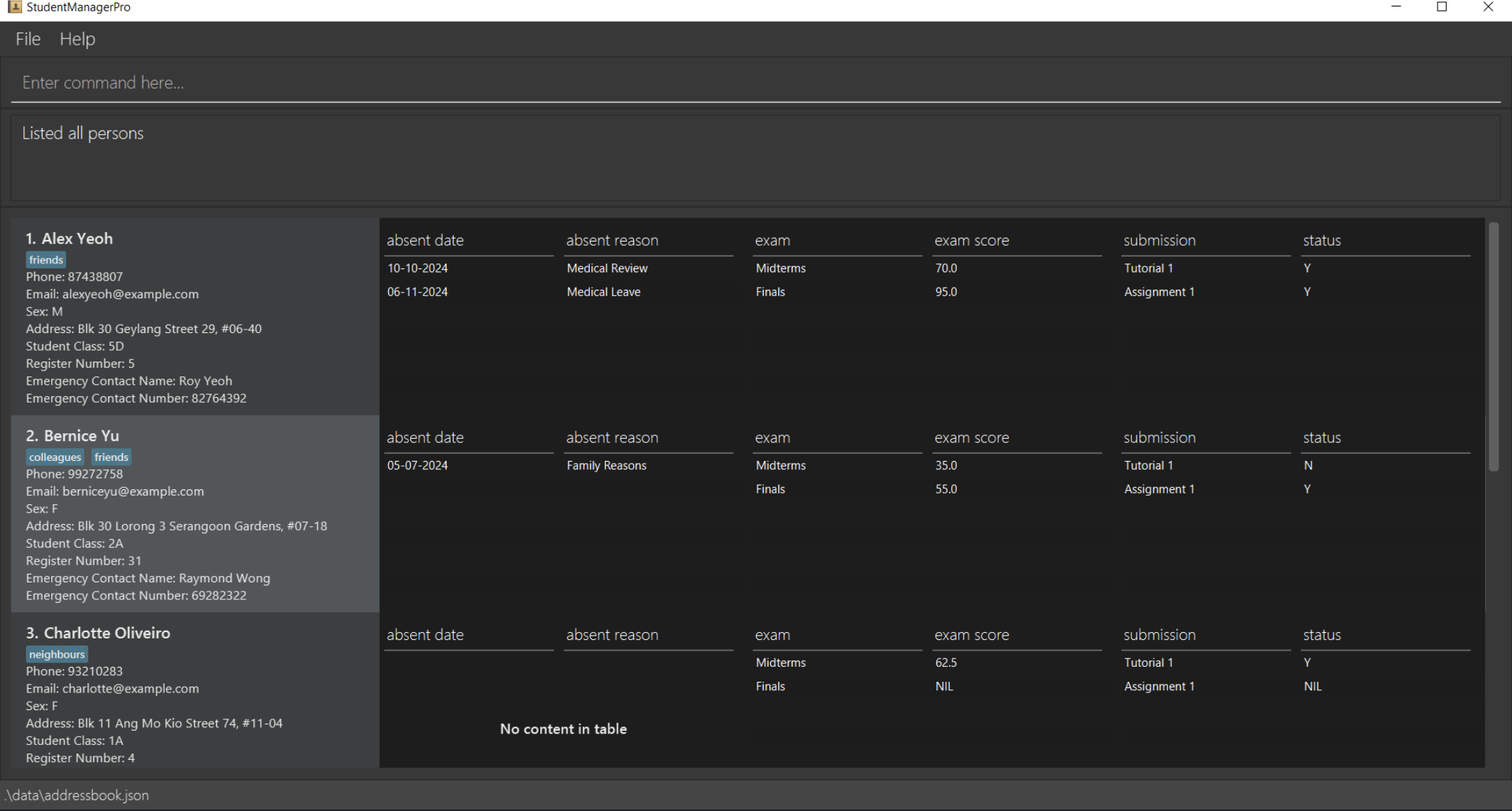
Type the command in the command box and press Enter to execute it. e.g. typing
helpand pressing Enter will open the help window.
Some example commands you can try:list: Lists all student contacts.add n/John Doe p/98765432 e/johnd@example.com a/John street, block 123, #01-01 c/1A s/M r/1: Adds a student namedJohn Doeto the student list.delete 3: Deletes the 3rd student contact shown in the current list.clear: Deletes all student contacts.exit: Exits the app.
Refer to the Features below for details of each command.
Features
Notes about the command format:
Words in
UPPER_CASEare the parameters to be supplied by the user.
e.g. inadd n/NAME,NAMEis a parameter which can be used asadd n/John Doe.Items in square brackets are optional.
e.g.n/NAME [t/TAG]can be used asn/John Doe t/friendor asn/John Doe.Items with
… after them can be used multiple times including zero times.
e.g.[t/TAG]…can be used as(i.e. 0 times),t/friend,t/friend t/familyetc.Parameters can be in any order.
e.g. if the command specifiesn/NAME p/PHONE_NUMBER,p/PHONE_NUMBER n/NAMEis also acceptable.Extraneous parameters for commands that do not take in parameters (such as
help,list,exitandclear) will be ignored.
e.g. if the command specifieshelp 123, it will be interpreted ashelp.If you are using a PDF version of this document, be careful when copying and pasting commands that span multiple lines as space characters surrounding line-breaks may be omitted when copied over to the application.
All command words are all case-sensitive. e.g. if the command specifies
add, inputtingAddwill be treated as an unknown command.All command parameters are case-sensitive (with the exception of
filterandsortcommands).
e.g. addEcName commandaddEcName 1 en/JohnaddsJohnas the emergency contact name of the first student in the list, following the case as provided by user input.
e.g. filter commandfilter n/hanswill match all students that havehansorHansin their names.
e.g. sort commandsort namewill produce the same result assort Name.
Viewing help : help
Shows a message explaining how to access the help page.
Format: help
Adding a student: add
Adds a student to the student list.
Format: add n/NAME p/PHONE_NUMBER e/EMAIL a/ADDRESS c/CLASS s/SEX r/REGISTER_NUMBER [t/TAG]…
Tip: A student can have any number of tags (including 0)
- Adds a student to the student list with attributes as specified in the command.
- The name should contain only alphanumeric characters and spaces, and it should not be blank. For names with legal operators (e.g.
Jack s/o Jason), please write the full phrase instead (e.g.Jack son of Jason). - The phone number should only contain numbers, and it should be at least 3 digits long.
- The email should only contain alphanumeric characters and select special characters, and it should not be blank. (The specifics will be described only if the wrong format is provided for email)
- The address can take any values, and it should not be blank.
- The class should be a non-zero digit followed by a capital alphabet.
- The sex should only be "M" or "F".
- The register number should be a value between 1 and 40.
- The tag should only contain alphanumeric characters and should only be one word long.
Examples:
add n/John Doe p/98765432 e/johnd@example.com a/John street, block 123, #01-01 c/1A s/M r/1add n/Betsy Crowe t/friend e/betsycrowe@example.com a/Newgate Prison p/1234567 t/criminal c/2C s/F r/2
Listing all students : list
Shows a list of all students in the student list.
Format: list
Editing a student : edit
Edits an existing student in the student list.
Format: edit INDEX [n/NAME] [p/PHONE_NUMBER] [e/EMAIL] [a/ADDRESS] [c/CLASS] [s/SEX] [r/REGISTER_NUMBER] [en/ECNAME] [ep/ECNUMBER] [t/TAG]…
- Edits the person at the specified
INDEX. The index refers to the index number shown in the displayed person list. The index must be a positive integer 1, 2, 3, … - At least one of the optional fields must be provided.
- Existing values will be updated to the input values.
- When editing tags, the existing tags of the person will be removed i.e adding of tags is not cumulative.
- You can remove all the person’s tags by typing
t/without specifying any tags after it. - The index has an upper bound for large numbers (beyond MAX_INT).
Examples:
edit 1 p/91234567 e/johndoe@example.comEdits the phone number and email address of the 1st person to be91234567andjohndoe@example.comrespectively.edit 2 n/Betsy Crower t/Edits the name of the 2nd person to beBetsy Crowerand clears all existing tags.
Filtering persons by attributes: filter
Filters persons whose attributes contain any of the given keywords.
Format: filter [n/NAME] [p/PHONE_NUMBER] [e/EMAIL] [a/ADDRESS] [c/CLASS] [s/SEX] [r/REGISTER_NUMBER] [en/ECNAME] [ep/ECNUMBER] [t/TAG]…
General Guidelines
- The search is case-insensitive. e.g
hanswill matchHans - The order of the keywords does not matter. e.g.
Hans Bowill matchBo Hanse.g. bothfilter n/Alex Yeohandfilter n/Yeoh Alexwill return the student, Alex Yeoh - Exact Word Match : Only full words will be matched e.g.
Hanwill not matchHans,example.comwill not matchalexyeoh@example.com. - All attribute values will be validated to check if the format is correct, otherwise an error message will be displayed to show the correct format.
- e.g.
filter p/hellowill display an error message stating that phone numbers can only contain numbers of minimum 3 digits.
- e.g.
Filtering Attributes
- For names, emergency contact names and addresses, persons matching at least one keyword will be returned (i.e.
ORsearch). e.g.Hans Bowill returnHans Gruber,Bo Yang - For register numbers and class, the entire number or class name must be provided in the command to filter
- For phone numbers and emergency phone numbers, a partial phone number will match, however must follow the phone number constraints of minimum 3 digits.
e.g.
999will return99999999,27899988 - Emergency Contact Filtering
- If a student does not have an emergency contact name or number saved, using
filter en/(for emergency contact names) orfilter ep/(for emergency contact numbers) will not return any results. - To filter these students, please use other attributes in your search criteria instead.
- If a student does not have an emergency contact name or number saved, using
- Address Filtering:
- Filtering an address only works for single-word addresses
e.g.
filter a/Geylangreturns students with addresses atGeylang. - Filtering for multi-word addresses (e.g.
filter a/Geylang Street) will match any word within the address (ORsearch). e.g.filter a/Geylang Streetreturns all contacts with eitherGeylangorStreetor both.
- Filtering an address only works for single-word addresses
e.g.
Search logic
Single Predicate with Multiple Values: an
ORsearch is run.- e.g.
filter n/Alex Berniceandfilter n/Alex n/Bernicereturns students with namesAlexorBernice. This will be true for all other attributes.
- e.g.
Multiple Predicates: an
ANDsearch is run to return students with all attributes mentioned.- e.g.
filter s/F p/99999999returns female students with the phone number 99999999.
- e.g.
Multiple Predicates with Multiple Values: both an
ORand anANDsearch is run.Eg. Below are 3 students' details.
- Student 1: Name - Alex; Phone number - 99999999
- Student 2: Name - Bernice; Phone Number - 92443567
- Student 3: Name - Christine; Phone Number: 88888888
filter n/Alex Bernice p/99999999 92443567matches Alex and Bernice, as both students out of 6 students have at least one matching name and phone number, as seen below.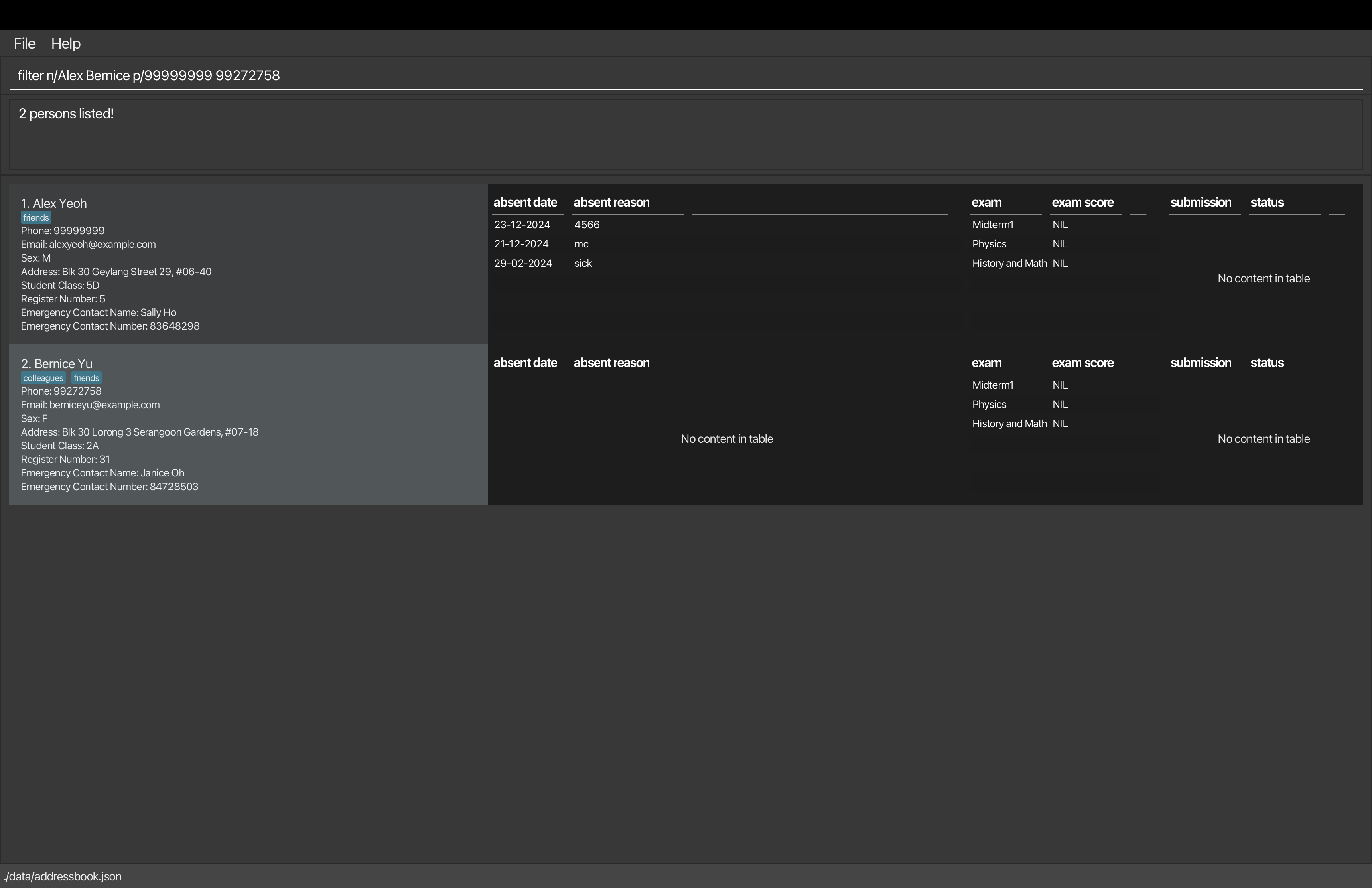
Reversing the order of phone numbers,
filter n/Alex Bernice p/92443567 99999999still returns Alex and Bernice.e.g.
filter n/Alex Bernice p/99999999 92443567 88888888, only Alex and Bernice are returned.e.g.
filter n/Alex Bernice Christine p/99999999 92443567 00000000, only Alex and Bernice are returned, as Christine's phone number does not match.
Examples:
filter n/JohnreturnsjohnandJohn Doefilter p/99999999returnsAlex Yeohfilter n/John AlexreturnsJohn DoeandAlex Yeoh
Deleting a person : delete
Deletes the specified person from the student list.
Format: delete INDEX
- Deletes the person at the specified
INDEX. - The index refers to the index number shown in the displayed person list.
- The index must be a positive integer 1, 2, 3, …
Examples:
listfollowed bydelete 2deletes the 2nd person in the student list.filter n/Bernicefollowed bydelete 1deletes the 1st person in the results of thefiltercommand.
Adding an Emergency contact's name : addEcName
Adds an emergency contact's name to the specified person in the student list.
Format: addEcName INDEX en/[ECNAME]
Tip: You can delete the emergency contact's name by leaving the ECNAME field empty.
Note: EcName refers to emergency contact name
- Adds the emergency contact's name
ECNAMEto the person at the specifiedINDEX - Deletes the emergency contact's name at the specified
INDEX - The index must be a positive integer 1, 2, 3, …
- Names should contain only alphabets. Names with numbers are also allowed. For names with legal operators (e.g.
Jack s/o Jason), please write the full phrase instead (e.g.Jack son of Jason).
Examples:
addEcName 1 en/John Doeto add the emergency contact's name "John Doe" to the 1st person in the list.addEcName 2 en/to delete the emergency contact's name from the 2nd person in the list.addEcName 1 en/Jack Doeto update a prior emergency contact's name "John Doe" of the 1st person in the list to "Jack Doe"
Adding an Emergency contact's number : addEcNumber
Adds an emergency contact's number to the specified person in the student list.
Format: addEcNumber INDEX ep/[ECNUMBER]
Tip: You can delete the emergency contact's number by leaving the ECNUMBER field empty.
Note: EcNumber refers to emergency contact number
- Adds the emergency contact's number
ECNUMBERto the person at the specifiedINDEX - Deletes the emergency contact's number at the specified
INDEX - The index must be a positive integer 1, 2, 3, …
- The number must be at least 3 digits or left empty
Examples:
addEcNumber 1 ep/91234567to add the emergency contact's number 91234567 to the 1st person in the list.addEcNumber 2 ep/to delete the emergency contact's number from the 2nd person in the list.addEcNumber 1 ep/87654321to update the emergency contact's number 87654321 to the 1st person in the list.
Adding Attendance : addAttendance
Adds the date and reason as to why the specified person in the student list is absent.
Format: addAttendance INDEX ad/DATE ar/[REASON]
Tip: You can delete the attendance by leaving the REASON field empty.
- Adds the date where student is absent
DATEand the reasonREASONto the person at the specifiedINDEX - Deletes the attendance at the specified
INDEX - The index must be a positive integer 1, 2, 3, …
- The date must be in the form of DD-MM-YYYY and within the current year.
Examples:
addAttendance 1 ad/24-09-2024 ar/Sickto add the date where the 1st person in the list is absent and the reason.addAttendance 1 ad/24-09-2024 ar/to delete the attendance from the 1st person in the list.
Adding an Exam : addExam
Adds an exam to every person in the student list.
Format: addExam ex/EXAM_NAME
Tip: If a new student is added after an exam is added, the exam has to be added again for it to be reflected for the new student.
- The exam name can only contain alphanumeric characters and spaces.
- The exam name is case-sensitive. e.g. "Midterm" will be treated differently from "midterm".
Examples:
addExam ex/Midterm
Adding an Exam Score: addExamScore
Adds an exam score for the specified exam for the person at the specified index.
Format: addExamScore INDEX ex/EXAM_NAME sc/EXAM_SCORE
- The exam score must be a percentage accurate to one decimal point, or
NIL. - The exam score can be edited using the same command with a different exam score.
- The exam score can be deleted by entering the exam score as
NIL. - The index must be a positive integer 1, 2, 3, …
Examples:
addExamScore 1 ex/Midterm sc/70.0addExamScore 1 ex/Midterm sc/NIL
Deleting an Exam : deleteExam
Deletes the specified exam from every student in the student list.
Format: deleteExam ex/EXAM_NAME
- The exam name can only contain alphanumeric characters and spaces.
- The exam name is case-sensitive. e.g. "Physics" will be treated differently from "physics".
Examples:
deleteExam ex/Midterm
Adding a Submission : addSubmission
Adds a submission to every student in the student list.
Format: addSubmission sm/SUBMISSION_NAME
Tip: If a new student is added after a submission is added, the same submission has to be added again for it to be reflected for the new student.
- The submission name can only contain alphanumeric characters and spaces.
- The submission name is case-sensitive. e.g. "Assignment 1" will be treated differently from "assignment 1".
Examples:
addSubmission sm/Assignment 1
Adding a Submission Status: addSubmissionStatus
Adds a submission status for the specified submission for the student at the specified index.
Format: addSubmissionStatus INDEX sm/SUBMISSION_NAME ss/SUBMISSION_STATUS
Tip: The submission status can be deleted by entering the submission status as NIL.
- The submission status must be "Y", "N" or
NIL. - The submission status can be edited using the same command with a different submission status.
- The index must be a positive integer 1, 2, 3, …
Examples:
addSubmissionStatus 1 sm/Assignment 1 ss/YaddSubmissionStatus 1 sm/Tutorial 2 ss/NIL
Deleting a Submission : deleteSubmission
Deletes the specified submission from every student in the student list.
Format: deleteSubmission sm/SUBMISSION_NAME
- The submission name can only contain alphanumeric characters and spaces.
- The submission name is case-sensitive. e.g. "Assignment 1" will be treated differently from "assignment 1".
Examples:
deleteSubmission sm/Assignment 1
Sorting the list : sort
Sorts the list of students based on the students attributes.
Format: sort ATTRIBUTE
Tip: Students attributes include: name, phone, email, address, sex, register number, student class, emergency contact name, emergency contact number.
- Sorts the list based on the attribute lexicographically in increasing order
- Sorts the list based on one attribute at a time
- Empty attributes will be shifted to the end of the list (only for emergency contact name and emergency contact number)
- Unsort the list when the attribute is
none
Examples:
sort nameto sort the list based on student's namessort register numberto sort the list based on student's register numberssort noneto unsort the list
Clearing all entries : clear
Clears all entries from the student list.
Format: clear
Exiting the program : exit
Exits the program.
Format: exit
Saving the data
StudentManagerPro data are saved in the hard disk automatically after any command that changes the data. There is no need to save manually.
Editing the data file
StudentManagerPro data are saved automatically as a JSON file [JAR file location]/data/addressbook.json. Advanced users are welcome to update data directly by editing that data file.
Caution:
If your changes to the data file makes its format invalid, StudentManagerPro will discard all data and start with an empty data file at the next run. Hence, it is recommended to take a backup of the file before editing it.
Furthermore, certain edits can cause the StudentManagerPro to behave in unexpected ways (e.g., if a value entered is outside the acceptable range). Therefore, edit the data file only if you are confident that you can update it correctly.
FAQ
Q: How do I transfer my data to another computer?
A: Install the app in the other computer and overwrite the empty data file it creates with the file that contains the data of your previous StudentManagerPro home folder.
Known issues
- When using multiple screens, if you move the application to a secondary screen, and later switch to using only the primary screen, the GUI will open off-screen. The remedy is to delete the
preferences.jsonfile created by the application before running the application again. - If you minimize the Help Window and then run the
helpcommand (or use theHelpmenu, or the keyboard shortcutF1) again, the original Help Window will remain minimized, and no new Help Window will appear. The remedy is to manually restore the minimized Help Window. - Certain times, the application may lag, and the student list must be scrolled to update the page.
- User will need to remove the attendances by the end of the year as students will graduate from the class by the end of the year. Failure to do so will cause the app to crash.
Command summary
| Action | Format, Examples |
|---|---|
| Add | add n/NAME p/PHONE_NUMBER e/EMAIL a/ADDRESS c/CLASS s/SEX r/REGISTER_NUMBER [t/TAG]… e.g., add n/James Ho p/22224444 e/jamesho@example.com a/123, Clementi Rd, 1234665 c/1A s/M r/1 t/friend t/colleague |
| Clear | clear |
| Delete | delete INDEXe.g., delete 3 |
| Edit | edit INDEX [n/NAME] [p/PHONE_NUMBER] [e/EMAIL] [a/ADDRESS] [c/CLASS] [s/SEX] [r/REGISTER_NUMBER] [en/ECNAME] [ep/ECNUMBER] [t/TAG]…e.g., edit 2 n/James Lee e/jameslee@example.com |
| Filter | filter [n/NAME] [p/PHONE_NUMBER] [e/EMAIL] [a/ADDRESS] [c/CLASS] [s/SEX] [r/REGISTER_NUMBER] [en/ECNAME] [ep/ECNUMBER] [t/TAG]…e.g., filter n/James p/90332234 |
| List | list |
| Help | help |
| Add Emergency Contact Name | addEcName INDEX en/[ECNAME] e.g., addEcName 1 en/John Doe |
| Add Emergency Contact Number | addEcNumber INDEX ep/[ECNUMBER]e.g., addEcNumber 2 ep/91231234 |
| Add Exam | addExam ex/EXAM_NAME e.g., addExam ex/Midterm |
| Add Exam Score | addExamScore INDEX ex/EXAM_NAME sc/EXAM_SCORE e.g., addExamScore 1 ex/Midterm sc/70.0 |
| Delete Exam | deleteExam ex/EXAM_NAME e.g., deleteExam ex/Midterm |
| Add Attendance | addAttendance INDEX ad/DATE ar/[REASON]e.g., addAttendance 1 ad/24-09-2024 ar/Sick |
| Add Submission | addSubmission sm/SUBMISSION_NAME e.g., addSubmission sm/Assignment 1 |
| Add Submission Status | addSubmissionStatus INDEX sm/SUBMISSION_NAME ss/SUBMISSION_STATUS e.g., addSubmissionStatus 1 sm/Assignment 1 ss/Y |
| Delete Submission | deleteSubmission sm/SUBMISSION_NAME e.g., deleteSubmission sm/Assignment 1 |
| Sort | sort ATTRIBUTE e.g., sort student class |
| Exit | exit |
